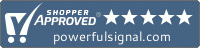T-Mobile’s 5G Network
Finding the right band of cellular frequency to use with your cell signal booster

Updated
Band 71 is T-Mobile’s long-range 5G frequency
Cellular phones use a wide range of radio frequencies. Lower frequencies with longer wavelengths travel farther, so phones in remote areas rely on lower-frequency cellular bands to communicate with distant cell towers.
All major carriers—including T-Mobile—use bands in the 700 MHz range for long-distance cellular communication. Since T-Mobile has also been rolling out service on band 71 in the 600 MHz range.
Most cell signal boosters do not support band 71
T-Mobile’s band 71 is not amplified by consumer cellular boosters.
The only boosters that do amplify band 71 are industrial (Part 90) boosters, like the WilsonPro 710i, Nextivity’s CEL-FI QUATRA 4000c, the HiBoost Pro25T-6s, and the HiBoost Industrial 100K 5G. These systems are designed for large commercial buildings, and they require preapproval from T-Mobile to operate on their network.
Other 4G/5G boosters do support T-Mobile band 12 (700 MHz), bands 2 and 25 (1900 MHz), and bands 4 and 66 (1700/2100 MHz). (Learn more about cellular bands.)
If you’re a T-Mobile customer and you have access to other bands of frequency, then a cell signal booster can improve the signal in your home, office, or vehicle. (Learn how to find out which bands are available in your area.)
Cellular routers and band 71
An alternative to a T-Mobile band 71 booster is a cellular router that receives cellular signal and uses it to create a WiFi network.
A cellular router requires fair to moderate outside cell signal strength. If your outside band 71 signal strength is very weak, a band 71 booster is a better option.
Find out if other T-Mobile cellular bands are available in your area
These instructions will work best if you stand outside your home or office (under open sky).
Android instructions
Step 1: Turn off 5G on your phone. This will tell your phone to ignore band 71 and look for alternative T-Mobile bands in your area. How you disable 5G will vary depending on what brand of Android phone you have.
- Samsung phones: Open Settings, go to Connections, then choose Mobile Networks. Tap Network Mode and choose LTE/3G/2G or another 4G/LTE option.
- Most other Android phones: Open Settings and go to Network and Internet, then choose Mobile Network. Tap Preferred Network Type and choose 4G.
(You can switch back to 5G by following the same steps and reversing the last setting.)
Some Android phones do not allow you to switch 5G off. If you have such a phone, that’s okay; go ahead and proceed to step 2 anyway.
Step 2: Use an app to check which bands your phone receives. Network Cell Info Lite—a free, ad-supported app—displays your serving cell (the strongest cellular band in your area) and neighbor cells (other available bands) on its dashboard-like Gauge screen. If T-Mobile bands 2, 4, 12, or 66 are available in your area, a cell signal booster may work for you.
Links to third-party software are provided “as is,” without warranty of any kind, either expressed or implied, and such software is to be used at your own risk. Powerful Signal will not be liable for any damages you may incur in connection with downloading, installing, or using such software.
iPhone instructions
Step 1: Turn off 5G on your phone. This will tell your phone to ignore band 71 and look for alternative T-Mobile bands in your area.
Open your Settings and go to Cellular. Select Cellular Data Options, then Voice & Data. Tap LTE to switch to 4G/LTE mode.
(You can switch back to 5G by following the same steps and reversing the last setting.)
Step 2: Look for your serving cell band in Field Test Mode.
The following instructions are for iPhones updated to iOS 18.
Dial *3001#12345#* and press the Call button:
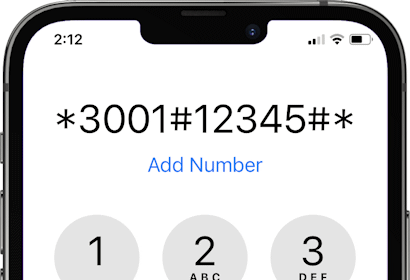
Your iPhone will switch to the Field Test Mode menu.
In the FTM Dashboard, look for the Band section, which indicates your serving cell (the strongest cellular band in your area). If your serving cell is band 2, 4, 12, or 66, a cell signal booster may work for you.
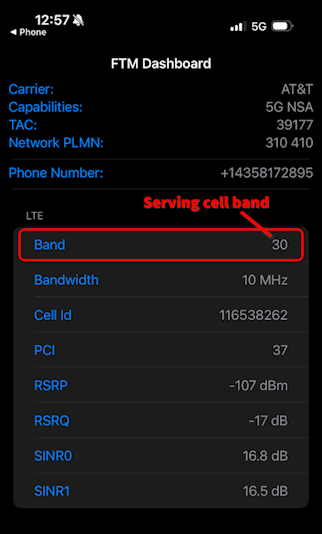
Swipe up on your iPhone to exit Field Test Mode.
Call Powerful Signal at 435-634-6800
…or contact us online. We can help you determine if your T-Mobile phone will work with a cell signal booster.