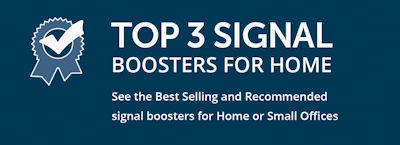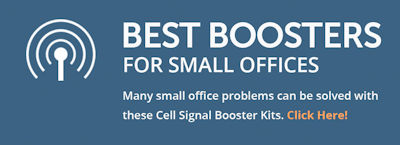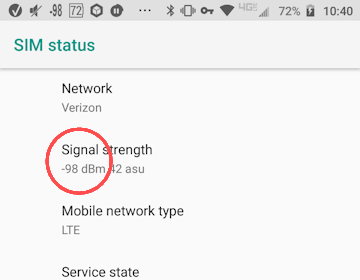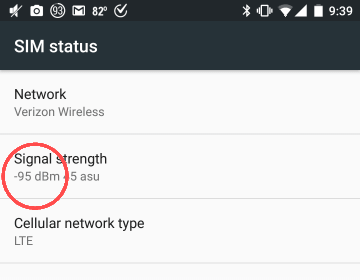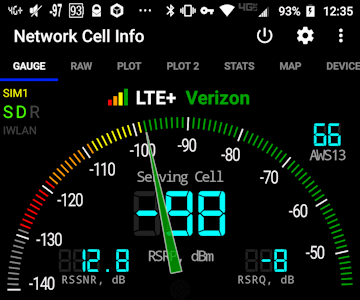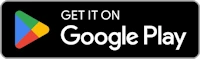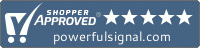What’s My Cell Signal Strength?
Is your cellular signal good or poor? We’ll tell you how to find out.
Updated
Signal bars are meaningless
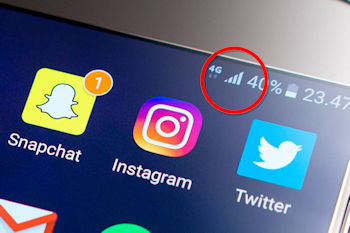
Signal bars are not an accurate measurement of the strength of the signal your cell phone is receiving. While they do indicate something about the quality of your reception, there’s no industry standard for “this much signal equals this many bars”—each cell phone manufacturer uses their own calculation. When placed next to each other, two different brands of phones on the same cellular network might display different numbers of bars.
Take a look at the notification bar at the top of this Android smartphone screen: The signal meter (circled in red) indicates 4 bars. Most people would say that’s very good signal. But is it?
How cell signal strength is actually measured
The signal your phone receives from a cell tower is measured in decibel-milliwatts (dBm), a unit of electrical power in milliwatts (mW) expressed on a decibel (dB) scale. 1 mW is equal to 1⁄1000th of a watt (W).
There are the three things you need to know about decibel-milliwatts:
- 1 milliwatt (1 mW) is equal to 0 decibel-milliwatts (0 dBm). Since cell phones often receive less than 1 milliwatt of signal strength from a cell tower—sometimes as low as 0.00000000001 mW or less—cell signal strength is less than 0 dBm and therefore measured in negative numbers.
The closer you get to 0 dBm, the stronger the signal; for example, −70 dBm is stronger than −90 dBm, −95 dBm is stronger than −105 dBm, and so forth. - The decibel-milliwatt scale is logarithmic, meaning that every 10 dBm is a tenfold change in milliwatts:
Therefore, −80 dBm is 10 times the signal strength of −90 dBm, 100 times that of −100 dBm, and 1,000 times that of −110 dBm.Power (dBm)Power (mW)−50 dBm0.00001 mW−60 dBm0.000001 mW−70 dBm0.0000001 mW−80 dBm0.00000001 mW−90 dBm0.000000001 mW−100 dBm0.0000000001 mW−110 dBm0.00000000001 mW−120 dBm0.000000000001 mW - Any change in signal strength—gain or loss—is indicated in decibels (dB). If your outside cell signal strength is −110 dBm, and you use a cell phone signal booster in your car that provides 50 dB of gain, you’ll receive −60 dBm of signal* (−110 dBm + 50 dB = −60 dBm).
* Minus any signal loss from coax cables and the physical distance between your phone and the booster’s inside antenna.
What’s considered “good” cell signal?
4G and 5G cellular signal strength are measured using RSRP (Reference Signal Received Power). Excellent signal strength on the RSRP scale is anything stronger than about −85 dBm; poor signal strength is anything less than about −115 dBm:
If you’re receiving less than −120 dBm RSRP, you’ll probably have difficulty making phone calls, sending or receiving text messages, or using internet data.
Another factor to keep in mind is the quality of your cellular connection—how much usable signal you are receiving vs. the amount of interference or noise (unwanted disturbances of the signal). There are ways to measure cellular signal quality—see our Knowledge Base article for more about that—but the important thing to know is that you can have strong cellular signal and still have slow data and dropped calls because your signal quality is poor.
How do I measure my cell phone signal strength?
Finding the signal strength received by your phone depends on the manufacturer, the phone model, and which cellular network you’re using.
- Instructions for Android (below)
- Instructions for iPhone (below)
Android instructions
If you have an Android smartphone, look in the phone’s settings under Signal Strength.
Exactly where this is found varies between phone models, but it’s usually somewhere in the phone’s settings; possible locations include:
- Settings > About Phone > SIM Status > Signal Strength
- Settings > About Phone > Status > Signal Strength
- Settings > About Phone > Status > Sim Card Status > Signal Strength
- Settings > System > About Phone > Status > Sim Status > Signal Strength
Here are some examples from Android phones in our office. (Notice that the RSRP readings in dBm are all nearly identical, but the number of bars varies.)
There are also several Android apps in the Google Play store that will display your phone’s signal strength. One that we recommend is Network Cell Info Lite , a free, ad-supported app that shows your RSRP signal strength in the center of its dashboard-like GUAGE screen:
Links to third-party software are provided “as is,” without warranty of any kind, either expressed or implied, and such software is to be used at your own risk. Powerful Signal will not be liable for any damages you may incur in connection with downloading, installing, or using such software.
iPhone instructions
Getting the cell signal strength reading on an iPhone is possible if your carrier and the chipset in your phone both support it.
Dial *3001#12345#* and press the Call button:
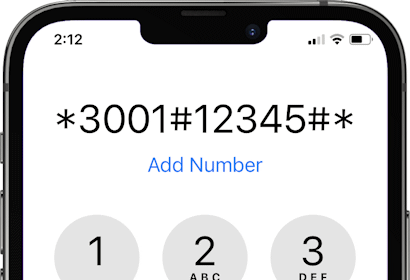
This will put your iPhone into Field Test Mode. You’ll see something like one of the screens below.
Apple is continually changing the layout of the Field Test Mode screen. If your iPhone’s screen doesn’t look exactly like one of the examples below, look through the menu options for field labeled rsrp or Rsrp0 with a value between −140 and −40.
If your Field Test Mode screen looks like this (iOS 18):
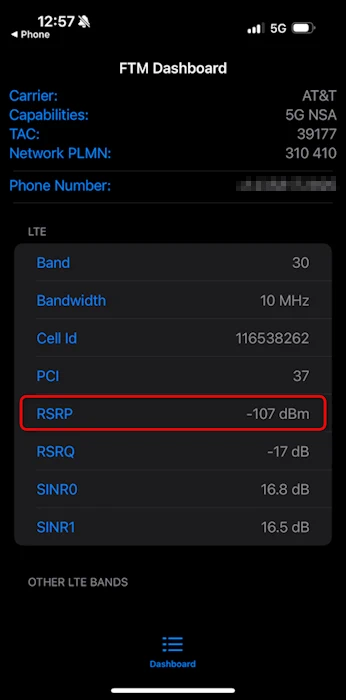
To exit Field Test Mode, swipe up or tap ◀Phone at the top left-hand corner of the screen.
If your Field Test Mode screen looks like this (iOS 17 & 16):
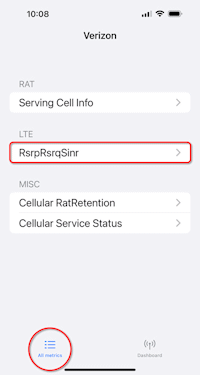
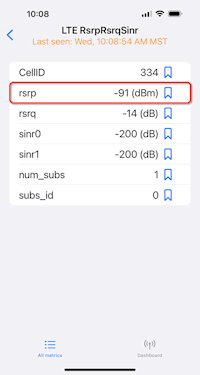
You can pin the RSRP reading to your Field Test Mode Dashboard by pressing the blue bookmark icon to the right of the RSRP value.
To exit Field Test Mode, swipe up.
If your Field Test Mode screen looks like this (iOS 15):
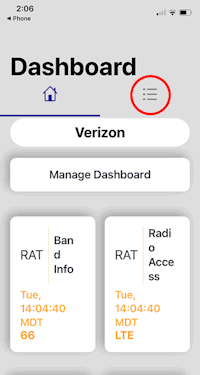
tap Cell Info.
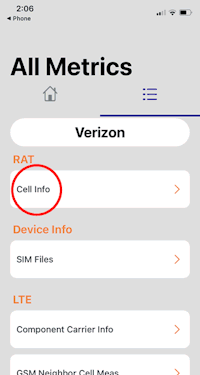
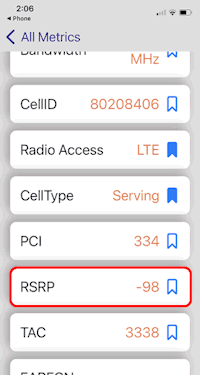
You can pin the RSRP reading to your Field Test Mode Dashboard by pressing the blue bookmark icon to the right of the RSRP value.
To exit Field Test Mode, swipe up or tap ◀Phone at the top left-hand corner of the screen.
If your Field Test Mode screen looks like this (iOS 14):
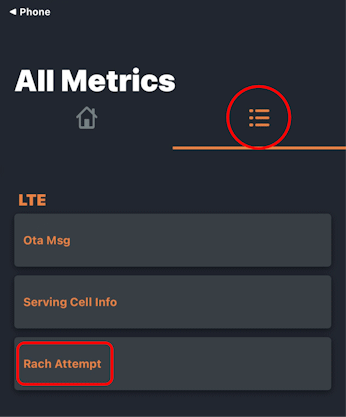
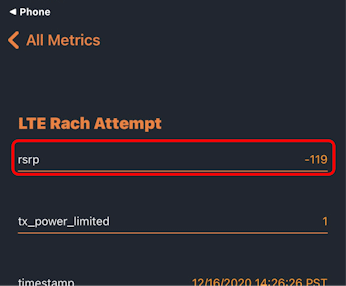
To exit Field Test Mode, swipe up or tap ◀Phone at the top left-hand corner of the screen.
If your Field Test Mode screen looks like this (iOS 13):
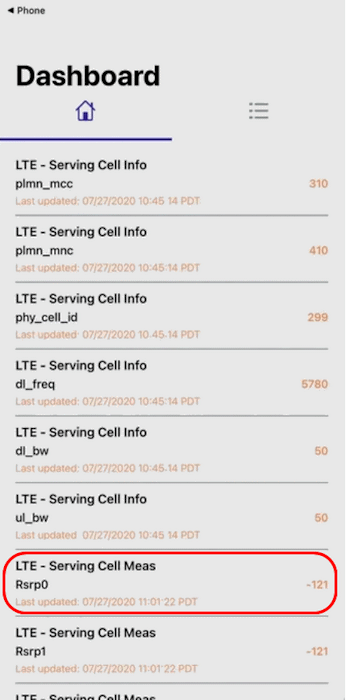
To exit Field Test Mode, tap ◀Phone at the top left-hand corner of the screen.
Your cell signal will fluctuate
The signal you receive from the cell tower will continually fluctuate in strength, even if you’re not moving. Standing still, you’ll commonly see fluctuations of ±5 dB. This is mainly due to user load on the cell tower—the tower antenna’s power has to be spread across all the connected devices, so it’s constantly adjusting its downlink transmit power. Peak usage times (rush hour, lunch hour, etc.) can result in noticeably lower power for all users.
If your cell signal is −110 dBm RSRP, you can probably make a call without any problems. If your −110 dBm signal falls to −120 dBm RSRP because of the load on the tower, you might drop a call but be able to redial and reconnect in a few seconds.
Physical barriers block cellular transmissions
It’s possible to be close to a cell tower but still be receiving weak cell signal. Many building materials—including concrete, metal, low-e glass, wood, and plaster—reflect or absorb cellular frequencies, preventing them from penetrating the building and reaching your phone. Stucco with wire mesh, metal roofs, logs, and vapor barriers in attics also impede cellular signal, as will a large concrete building between you and the cell tower.
If you’re outdoors, dense forest and hills will reduce or block cell signal. Low areas around lakes, rivers, and gullies can also experience problems—there is signal, but it’s passing way over your head.
Dense urban areas with tall buildings have a different set of problems: Sometimes the top floors of buildings, forty or fifty stories up, can’t get reliable cell signal because cell tower antennas are aimed at lower elevations.
In these situations, a cell phone signal booster for home, office, or vehicle can solve your reception problems.
I can see the tower, but I have no signal
Sometimes you can see your carrier’s tower down the road or off in the distance, but you’re still experiencing weak cell signal. Just because you can see the tower, though, doesn’t mean that the tower is broadcasting in your direction. This type of issue is more common along remote highways where cell signal is mostly directed toward the highway and little or no signal is directed behind the tower.
The sector antennas used on cell towers broadcast signal only in certain directions. Just because you can see the tower does not mean that it sees you.
It’s also possible that the tower nearest to you is owned or leased by a different carrier than the one you’re using.
Frequency and technology limitations
Different cellular frequencies travel shorter or longer distances. Cellular transmissions in lower frequency ranges (700 MHz LTE and 850 MHz CLR) have more than twice the range of transmissions in higher cellular frequencies (1900 MHz PCS and 1700/2100 MHz AWS).
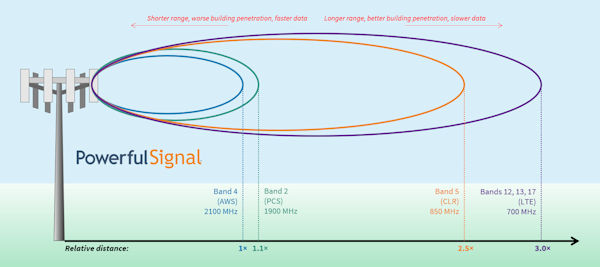 Low-band cellular frequencies can travel long distances, with the lowest frequencies having the longest ranges. (Click to enlarge.)
Low-band cellular frequencies can travel long distances, with the lowest frequencies having the longest ranges. (Click to enlarge.)
Slower, low-frequency transmissions also penetrate building materials more easily than faster, higher-frequency transmissions. You might be able to get slower cellular service at 700 MHz inside a large, downtown building but not get faster PCS or AWS service because those higher-frequency bands can’t get through the building’s concrete exterior.
If you can determine which frequencies your carrier uses in your area, you might be able to discover the reason behind the reception issues you’re having. (Powerful Signal can help you with this; give us a call or email us for help.)
Call Powerful Signal at 435-634-6800
…or contact us online. Our experts can help you determine why your cell phone signal may not be as strong as you need and help you find a solution to your problem.