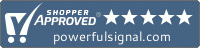Knowledge Base
How do I remove a WiFi network from my computer, tablet, or smartphone?
Sometimes you may need to remove a wireless network that your computer, tablet, or smartphone has previously connected to. (This commonly happens when the password for the WiFi network has been changed.)
Desktop systems
Microsoft Windows 11
- In the system tray (bottom-right corner of the screen), right-click the Networks icon and choose Settings.
- Click Manage Known Networks.
- Find the network and click Forget.
Microsoft Windows 10
- Click the Start icon (bottom-left corner of the screen).
- Type “Wi-Fi Settings.” Click the Wi-Fi Settings option from the Start menu.
- Click Manage known networks.
- Click the WiFi network you want to remove and choose Forget.
Microsoft Windows 7
- In the system tray (bottom-right corner of the screen), click the Network icon and choose Open Network and Sharing Center.
- In the Tasks pane, click Manage wireless networks.
- Right-click the WiFi network you want to forget and choose Remove network.
- A Manage Wireless Networks warning box will appear; click OK.
Apple macOS
- Click the Wi-Fi icon at the top of the screen, then choose Open Network Preferences.
- In the lower right, choose Advanced.
- Under Preferred Networks, find the WiFi network you want to forget.
- Click − (the minus sign) to remove the network.
- Click OK.
Linux
Removing a saved WiFi network using a GUI desktop environment varies depending on the Linux distro. The following command-line instructions work for most distros.
- Open a terminal and type cd /etc/NetworkManager/system-connections/
- List the network connection profiles by typing ls -a
- Find the name of the WiFi network you want to forget. Type sudo rm [NAME].nmconnection (replacing [NAME] with the name of the network).
Mobile systems
Android
- Pull down the notification bar and tap Settings (the gear icon).
- In the Settings menu, tap Settings & internet (most Android devices) or Connections (Samsung devices), then choose Wi-Fi.
- Tap and hold the WiFi network you want to remove, then choose Forget.
Apple iOS (iPhone & iPad)
- From the home screen, tap Settings (the gear icon).
- In the Settings menu, tap Wi-Fi.
- Find the WiFi network you want to remove and tap its blue “information” 🛈 symbol.
- Tap Forget This Network.