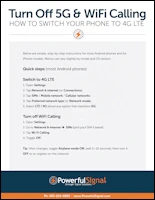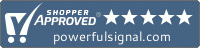Knowledge Base
How do I turn off 5G & WiFi calling on my phone?
Using a cell phone signal booster inside a building always requires you to disable WiFi calling on your phone and sometimes requires you to also disable 5G calls. A cell signal booster amplifies low-band frequencies; leaving WiFi calling and 5G enabled on your phone can prevent it from using the stronger signal produced by the booster.
Here are simple, step-by-step instructions on how to do this for most Android phones and iPhone models. Menus may vary slightly, depending on your phone’s model and operating system (OS).
Android instructions
Disable 5G / switch to 4G (this option is not available on all smartphones)
- Open Settings.
- Tap Network & internet or Connections (whichever you see on your phone).
- Tap SIMs or Mobile network or Cellular networks.
- Tap Preferred network type or Network mode.
- Select LTE/4G. (Avoid any option that mentions 5G.)
After making these changes, toggle Airplane mode on, wait 5–10 seconds, then turn it off. The phone will reconnect to and re-register on your carrier’s network.
Turn off WiFi calling
- Open Settings.
- At the top, tap inside Search settings and search for WiFi calling. In the search results, tap Wi-Fi calling.
- Unselect/disable Use Wi-fi calling.
iPhone instructions
Disable 5G / switch to 4G (this option is not available on all smartphones)
- Open Settings.
- Tap Cellular or Mobile Data (whichever you see on your phone).
- If you use a dual SIM or dual eSIM, tap the line you want (e.g., Primary).
- Tap Cellular Data Options.
- Tap Voice & Data.
- Select LTE. (Avoid 5G Auto or 5G On).
- If you see 5G Standalone, turn that off as well.
After making these changes, you should see LTE or 4G appear in the status bar after a few seconds. If not, toggle Airplane Mode on, wait 5–10 seconds, then turn it off; the phone will reconnect to and re-register on your carrier’s network.
Turn off WiFi calling
- Open Settings.
- Tap Cellular.
- Tap Wi-Fi Calling.
- Turn Wi-Fi Calling on This iPhone off.
Using dual SIM? Repeat for each line. (Tap the line name at the top to switch.)
If those options aren’t there
- Some carriers or managed (work) phones hide Voice & Data settings.
- Try Settings > General > About, wait for any Carrier Settings Update prompt, and make sure iOS is up to date.